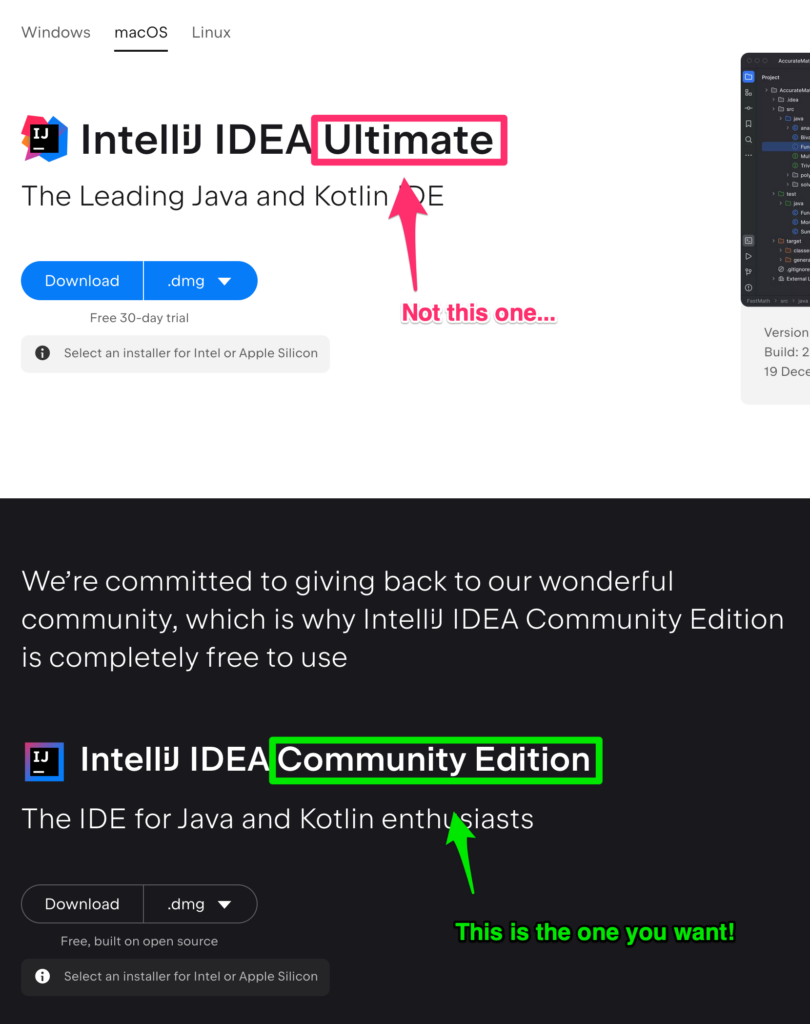(Updated September 2, 2024)
Overview
Setting up the development environment for creating Java applications is easy. Two significant components are necessary: a compiler and an editor.
The Java JDK provides the compiler, and the editor is often an integrated development environment (IDE). We recommend using the Azul Zulu Java JDK and the JetBrains IntelliJ CE IDE.
The textbook references several Java components that have been added since Java 11 LTS (Long Term Support); therefore, a minimum of JDK 17 LTS is strongly recommended. The links below will take you to JDK 21 LTS.
The Java JDK
The Java JDK (Java Development Kit) is the component that provides the compiler and the runtime environment. The Java JRE is an integral part of the JDK. Without the JDK, you cannot create your own Java programs.
We recommend Azul Zulu Java JDK/FX 21 LTS. The link will take you to the Azul download page, preselecting JDK 21 with JavaFX built-in.
If you are using Windows, select the .msi file and perform the installation.
If you are using a Mac, use the .dmg and perform the installation.
Once the installation is complete, you can install the IDE.
The IntelliJ IDE
The IntelliJ IDE is straightforward to install. You can download it from the JetBrains download site.
Select the black Community row underneath the white Ultimate column. Install the software for your platform.
Conclusion
Once you have installed IntelliJ CE, you are ready to begin! If you have installed the JDK, as indicated above, IntelliJ will automatically find your JDK, and you can start building Java applications.